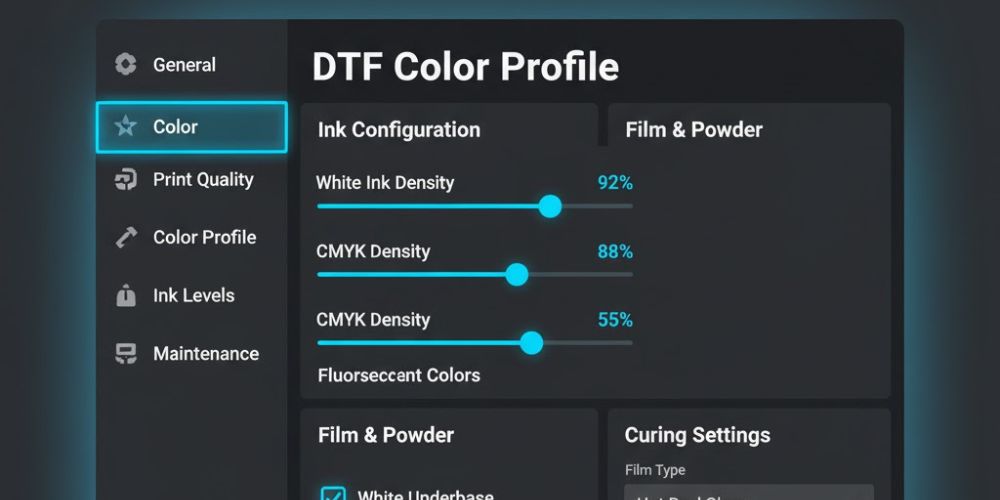What are the DTF Printer Settings?
DTF printer settings for high-quality results include setting the resolution to 1440x720 DPI or higher, using a slow or normal print speed for precision, and enabling 100% white ink under color layers for better opacity. You should also select the correct ICC color profile, balance ink density for smooth coverage, and choose “Color + White” and “Print Color First” options in your RIP software. Always mirror the image before printing to ensure correct orientation on transfer, and perform regular printhead cleanings to maintain sharp and consistent output.
Step-by-Step Explanation of Printer Settings For DTF
Resolution (1440x720 DPI or Higher)
Set your printer resolution to at least 1440x720 DPI, or 1440x1440 DPI for detailed and vibrant prints. Higher resolutions allow your printer to deposit more ink dots per inch, which enhances sharpness and color depth, especially important for gradients and fine text.
Print Speed (Slow or Normal)
Use a slow or normal print speed to ensure precise ink placement. Faster speeds may save time, but can lead to color banding or uneven coverage. Slower speeds give the printer more time to layer ink accurately, producing smoother and richer prints.
White Ink Coverage (100%)
Enable 100% white ink under color pixels in your RIP software. This setting creates a solid white base that makes the printed colors pop, particularly on dark fabrics. Without sufficient white ink, prints may look dull or partially transparent.
Ink Density Balance
Adjust your ink density between 85–90% for balanced opacity and smooth color blending.
Too much ink causes smudging or bleeding, while too little results in faded colors. Proper ink balance ensures the final print looks clean, vibrant, and well-saturated.
ICC Color Profile
Select the correct ICC profile provided for your printer, ink, and film type. An ICC profile helps your printer interpret colors accurately from your design file, keeping shades consistent and avoiding unwanted tints.
Print Order: “Color + White” & “Print Color First”
Choose “Print Color First” followed by “Color + White” in your DTF software settings. This order ensures that the color layer prints first and the white layer follows, forming a solid backing. It improves adhesion and brightness once transferred onto fabric.
Mirror the Image
Always mirror your image before printing on film. Since custom DTF transfers are applied face-down, mirroring prevents text or logos from appearing reversed on the garment after pressing.
Why Printer Settings in DTF are Important?
Printer settings in DTF are important because they directly affect color accuracy, white ink density, resolution, print speed, ink flow, and temperature control, all of which determine the clarity, vibrancy, and durability of your transfers. Correct settings ensure your prints are sharp, well-balanced, and firmly bonded to the fabric, while poor settings can cause faded colors, uneven textures, or peeling after washing.
Importance of Printer Settings in DTF
Color Accuracy
Proper color management ensures that what you design on-screen matches what’s printed on film. By selecting the right ICC profile in your RIP software, you help your printer interpret colors correctly. This avoids issues like over-saturation, dull tones, or color shifts. When your color settings are accurate, your final DTF transfer maintains true-to-design hues and professional-grade vibrancy.
White Ink Density
White ink serves as the foundation for all UV DTF prints, especially on dark fabrics. Adjusting the white ink density (typically around 180%–220%) ensures that colors above it appear bright and fully covered. If the density is too low, the design will look transparent; too high, and the ink may crack or peel after pressing. Finding the right balance gives your prints solid opacity and smooth layering.
Resolution (DPI Setting)
Setting the correct resolution, usually 1440x720 or 1440x1440 DPI, is essential for print sharpness. Higher DPI values increase detail and edge definition, especially in small text or intricate designs. However, very high DPI may increase print time. For most fabrics, 1440x720 DPI offers an excellent balance between precision and speed.
Print Speed
Your print speed determines how much time the printer takes to apply ink. Choosing a slow or normal print speed allows the printer to layer colors evenly without streaks or banding. Fast speeds may cause uneven ink flow or poor registration. Slower, high-quality modes are best when you want crisp and consistent results.
Ink Flow and Saturation
Controlled ink flow prevents blotting or color bleeding. By setting ink saturation between 85%–90%, you allow the film to absorb just enough ink for rich color while avoiding oversaturation. This ensures the adhesive powder bonds properly and that the transfer remains flexible and smooth after curing.
Temperature Control During Curing
Your DTF printer and curing oven must maintain consistent heat (around 160°C or 320°F) for proper ink drying. If the temperature is too low, the ink remains wet and smudges easily; too high, and it can burn or warp the film. Accurate heat control ensures the ink adheres securely to the adhesive layer, which later bonds strongly to the garment.
Consistent Printhead Maintenance
Printer settings also involve routine maintenance, such as nozzle checks and print head cleaning. This keeps ink lines clear and prevents print defects like missing colors or streaks. You can avoid costly reprints by cleaning the printhead regularly and aligning it for even ink distribution.