Do you ever wonder how those vibrant designs end up on T-shirts, hats, and phone cases? The main ingredient is DTF, or Direct-to-Film, printing. But before the ink hits the film, there's a crucial first step, which is DTF Software.
In this blog, we'll be your guide into the DTF software, and we'll explore what it is, how it works, and how you can use it to create stunning designs for your DTF printing projects. Whether you're a seasoned designer or just starting your DTF journey, we'll equip you with the knowledge to unlock the full potential of this powerful tool.
What is a Graphic Software for DTF Printing?
Graphic Software lets you create crisp, scalable vector graphics (think clean lines and logos) that won't get blurry on different-sized shirts. (e.g., Adobe Illustrator, Affinity Designer). It also edits photos or existing images you want to use in your DTF transfers. (e.g., Photoshop, GIMP).
Let’s Learn more about Vector graphics or the Vectorization of an image.
What is a Vectorization of an Image?
Vectorization is the process of converting an image from a raster format to a vector format. Here's a breakdown of the difference and why vectorization is important for DTF printing.
Raster Images: These are the most common image types, like JPEGs, PNGs, and even photos you take with your phone. They are made up of tiny squares called pixels. When you zoom in on a raster image, you can often see these individual squares, and the image can become blurry or lose detail.
Vector Images: These images are created using mathematical formulas to define lines, shapes, and colors. Unlike raster images, they don't rely on pixels. This means they can be scaled to any size without losing quality, making them ideal for sharp, crisp designs.
Why Vectorization is Important for DTF Printing?
Vectorization is important when it comes to DTF printing because vectorized images maintain their crispness and detail regardless of size. This is crucial for the DTF printing process, as you might need to resize your design to fit different-sized shirts without compromising quality. Logos, lettering, and intricate designs especially benefit from vectorization.
Vector graphics allow for easier editing and manipulation of individual elements within your design. This can help adjust or add text to your DTF project.
Why DTF Software is Important for You?
DTF software is essential because it controls your color, DTF white ink, film usage, and print workflow, directly improving print quality, lowering cost per print, and speeding up delivery.
Why It Matters For You
Accurate Color You Can Repeat
A proper RIP builds/uses ICC profiles and linearizes your printer, so reds stay red and skin tones don’t shift from job to job. You get predictable output across designs and reorders.
White Ink Done Right
You can set underbase strength, coverage, and choke (commonly ~0.2–0.5 mm) so white doesn’t peek out past the color layer. That prevents fuzzy edges, improves wash results, and avoids over-inking that can crack.
Correct Ink Limits
Ink limiting and channel curves keep laydown within what your film, DTF powder, and press can bond. The result: smoother transfers with fewer clogged nozzles, less banding, and better stretch/wash performance.
Real Cost Per Print
Most DTF RIPs estimate ink usage by channel. Example: if your job uses 3.5 ml CMYK + 2.0 ml white and your ink costs $0.05/ml, the ink costs ≈ $0.275. Add film/powder/overhead, and you can quote with confidence and see exactly where to save.
Nesting That Cuts Film Waste
Automatic nesting packs design tightly. Simple math: if an A3 sheet naively fits 9 8×8 cm logos but nesting fits 12, that’s 25% less film per logo (12 vs 9 per sheet). Over a run, that’s real money saved and fewer roll changes.
Cleaner Gradients And Small Text
Halftone/dither options (e.g., stochastic) and micro-choke on white let you hold fine details, thin strokes, and soft shadows without grain or mottling.
Batching And Queues Can Save Minutes On Every Job
Presets for garment type, media, and size, plus hot folders/barcode workflows, remove manual steps. Even 2–5 minutes saved per job adds up fast in a busy day.
Multi-Device Consistency
Driving multiple printers from the same RIP with shared profiles keeps color and ink limits aligned, so a rush reorder looks like yesterday’s batch.
Fewer Reprints And Fewer Returns
With calibrated profiles, proper white underbase, and controlled ink, you reduce defects (pinholes, powder speckling, lifting corners) and the hidden cost of do-overs.
What are the Different Types of DTF Software?
The type of DTF software has three main categories, which are Design Software, Prepress Software, and Bundled Software. Here's a breakdown of the categories you might encounter:
Design Software: (Not strictly DTF specific)
Programs like Adobe Illustrator, Canva, and CorelDRAW are primarily used for creating vector graphics for various printing applications, including DTF, where you can create a gang sheet on Canva and other softwares as well.
They offer features like vector drawing tools, text editing, image editing (basic), and color management.
While not exclusive to DTF, these programs provide the foundation for design elements used in DTF printing.
Prepress Software with RIP Functionality:
This software focuses on preparing your design for the DTF printer.
Core functionalities include:
RIP (Raster Image Processor) tools: Convert vector graphics into raster formats (pixel-based) compatible with the DTF printer.
Color Separation: Separate design colors into individual channels for each ink color used in the printer.
White Ink Management: Adjust white ink setting application for printing on dark fabrics (automatic white underlay generation, density control).
Some prepress software might also offer:
- Print queue management
- Ink and cost calculators
- Presets and ICC profiles for common printing scenarios
- Limited image editing tools
Bundled Software with DTF Printers:
Some DTF printer manufacturers might offer basic software bundled with the purchase.
Functionality can vary widely, but it might include:
- Simplified RIP functionality for basic printing needs
- Limited design editing tools
- Print queue management
How To Choose the Right Software for DTF Printing?
Choosing DTF software depends on your needs:
For basic DTF printing with pre-designed graphics: A bundled software or basic prepress software might suffice.
For advanced design creation and control over white ink: Design software combined with dedicated prepress software with RIP functionality is recommended.
Which Software Do I Need for DTF Printing?
DTF printing requires two different types of software:
Graphic Design Software: This is where you create your designs. Popular options for DTF printing include:
Vector-based software: Best for DTF due to scalability, Adobe Illustrator, Affinity Designer, CorelDRAW.
Raster-based software (for editing existing images): Photoshop, Affinity Photo, GIMP
RIP Software (Raster Image Processor): This specialized software processes your design for your DTF printer. It's like a translator between your design and the printer. RIP software is essential for DTF printing and typically comes bundled with your DTF printer or purchased separately.
What is the Best Software for DTF Printing?
Adobe Illustrator is considered to be the best software tool for DTF printing. Offering exceptional precision, meticulous color management, and a robust customization suite, Illustrator empowers designers to create high-impact DTF transfers that consistently impress.
How Can You Set Up Your Graphic Design Software for DTF Printing?
To set up your graphic design software for DTF printing, here are some steps that you need to follow.
General Settings:
Document Size: Set the document size to match the size of your DTF film or the printable area of your garment. You can find these specifications from your DTF film supplier or printer manufacturer.
Color Mode: Change the color mode to CMYK printing. DTF printing uses a CMYK (Cyan, Magenta, Yellow, Key Black) color model for printing.
Resolution: Set the resolution to 300 DPI (dots per inch). This is the standard resolution for high-quality DTF printing.
Background: Ensure your design has a transparent background. DTF transfers are printed directly onto the garment, so any background color in your design will also be printed, potentially affecting the final look.
Software-Specific Considerations:
While the above settings are general, some configurations might differ depending on your design software:
Adobe Photoshop:
Flatten Layers: If your design has multiple layers, flatten them before saving them for DTF printing. This ensures all elements are printed together correctly.
CorelDRAW:
Convert Text to Curves: Convert any text elements in your design to curves to avoid potential font rendering issues during printing.