Direct-to-Film (DTF) printing has revolutionized the garment decoration industry, offering a versatile and efficient way to apply vibrant, durable designs on apparel. But even with the best technology, poor print resolution can sabotage your results. Print resolution directly influences detail, color fidelity, and the professional appearance of your final product.
In this guide, you'll learn why resolution matters in custom DTF transfers, how to ensure your files and equipment are optimized for high-quality output, and how to troubleshoot common resolution-related issues.
Understanding Print Resolution in DTF Printing
Print resolution is typically measured in DPI (dots per inch) and PPI (pixels per inch). DPI refers to how many ink dots the printer lays down per inch, while PPI refers to the pixel density of your digital file. Higher numbers generally mean better quality.
Poor resolution in DTF prints often leads to unsharp edges, a visible white halo around the image, blurriness, and an overall poor appearance. High-resolution files allow for crisp detail and vibrant color transitions that enhance both the visual appeal and performance of the final print.
Higher resolution also means larger file sizes. That’s a tradeoff worth making for quality, provided your computer and printer setup can manage those demands. For best results in DTF, 300 DPI is the standard. Anything lower can result in visible quality issues, especially for detailed or small-format designs.
Why Should You Use High-Resolution DTF Prints?
High-resolution files preserve fine details like thin lines and intricate patterns, ensuring the print is sharp and professional-looking. Accurate color reproduction is achieved through consistent ICC profiles. At our shop, we convert all files to Printwide 2020 for CMYK and use Adobe RGB for RGB files unless instructed otherwise.
Prints with sharp resolution not only look better, but also bond more effectively during the curing process. We've tested this over the years of production and found that DTF prints tend to outlast those made with Plastisol ink. That said, customers should avoid fabric softeners, as these degrade DTF prints over time.
High-Resolution dtf prints give shops a competitive edge, especially for small orders. DTF isn’t limited by color count and can deliver vivid, fast results. Customer satisfaction increases with print quality, which means more repeat business.
Essential Equipment for High-Resolution DTF Printing
The printhead you use has a direct impact on output quality. The Epson i3200 is currently our preferred option due to its stability and fine detail reproduction. Alternatives like the XP600 are more budget-friendly but don’t hold up well under sustained DTF usage. We recommend 9-color machines for the richest color range.
Routine maintenance is non-negotiable. Align printheads regularly and keep nozzles clean to prevent performance dips. Get to know more about how to clean the print head with our guide.
Your RIP software matters too. We recommend CADlink for beginners and PrintFactory for more advanced control. These programs ensure image data is properly interpreted and output with maximum clarity.
DTF film quality is often underestimated. A premium film absorbs ink evenly and preserves sharpness. Equally important is using ink that is chemically compatible with the film. Changing ink or film brands frequently can create unexpected issues, not because the printer is failing, but because the components aren’t properly calibrated to work together. Be cautious of relabeled products; they may appear identical but be manufactured differently, leading to inconsistencies.
DTF Ink quality also plays a major role. It should flow smoothly and maintain consistent viscosity. Poor-quality ink can lead to streaks or blotches that compromise the resolution.
Finally, don’t neglect your design workstation. A high-resolution monitor calibrated with tools like i1Profiler ensures the color you design with is the color you print. Your computer should also be equipped to handle large, complex files without lag.
Achieving Better Print Resolution
Start with your design files. Use vector formats like AI, SVG, or PDF whenever possible. If you’re working with raster images like PNG or TIFF, they should be created at a minimum of 300 DPI. Match your canvas size to your intended print dimensions to avoid scaling errors.
Enhance your images with tools like Illustrator, Photoshop, Astute Graphics, or Vector.ai. AI-based upscaling can help recover lost resolution in customer-supplied files. Adjust sharpness, correct colors, and improve contrast before sending the design to print.
Configure your RIP software to output at 300 DPI or higher. Apply the correct color profiles and refine halftone patterns or screening options to maintain gradient smoothness.
Printer settings also make a difference. Turn off bidirectional printing when quality matters more than speed, and make sure printhead alignment is dialed in. Adjust the print speed to find the best balance between efficiency and clarity.
Before running full jobs, test your output. Use a loupe or magnifier to inspect details and make incremental adjustments until the results are consistent. Don’t forget to apply adhesive powder evenly and avoid contamination during curing it can degrade even the most detailed prints.
Troubleshooting Common Issues
If your prints show pixelation or jagged edges, chances are the source file was too low-res or scaled improperly. Request a vector version or use AI to upscale.
Banding and streaking are usually caused by clogged nozzles or software errors. Run nozzle checks, clean your heads, and recalibrate as needed.
Color separation problems often stem from poor RIP settings or registration misalignment. Ensure channels are clearly defined and that your software supports layered outputs.
Blurry or soft prints may come from misaligned printheads or environmental factors like humidity. Recalibrate and maintain your print room environment for optimal output.
Our guide offers solutions to common printing problems, helping you troubleshoot and resolve issues efficiently.
Advanced Techniques
To push your print quality even further, work with ICC profiles specific to your ink and media. Multi-pass printing can produce ultra-fine detail when needed. Experiment with halftone patterns and optimize the white underbase to enhance sharpness. For certain fabric types, pre-treatment may be necessary to prevent ink bleeding and preserve resolution.
Maintaining Consistency
Stick to a maintenance routine. Clean heads, align components, and replace worn parts as needed. Store your film and ink in temperature- and humidity-controlled environments to prevent degradation.
Document your successful print settings and train your team to follow those workflows consistently. Quality control procedures like test prints and visual inspections ensure every job meets your standards.
Matching Resolution to Application
For everyday t-shirts and hoodies, 300 DPI works well. For small logos or text-heavy designs, go even higher. Photo-based prints benefit from multi-pass and fine detail settings. Large-format jobs still need high-res files to avoid visible degradation when scaled.
What is the Best Resolution for DTF Printing?
The best resolution for DTF printing is 300 DPI (dots per inch). A 300 DPI resolution gives your design enough pixel density for clear edges, fine text, and realistic color tones without making the file unnecessarily large. Lower resolutions like
150–200 DPI can lead to blurry, pixelated results, especially on detailed logos or small text, while going higher than 300 DPI offers little visible improvement and can slow down the printing process.
Conclusion
Improving DTF print resolution isn’t about a single fix. It’s about combining great artwork, reliable equipment, dialed-in settings, and quality materials into one smooth process.
By applying the strategies in this guide, you’ll gain better print results, improve customer satisfaction and position your business as a professional, high-quality provider. When in doubt, test, calibrate and refine your results will speak for themselves.