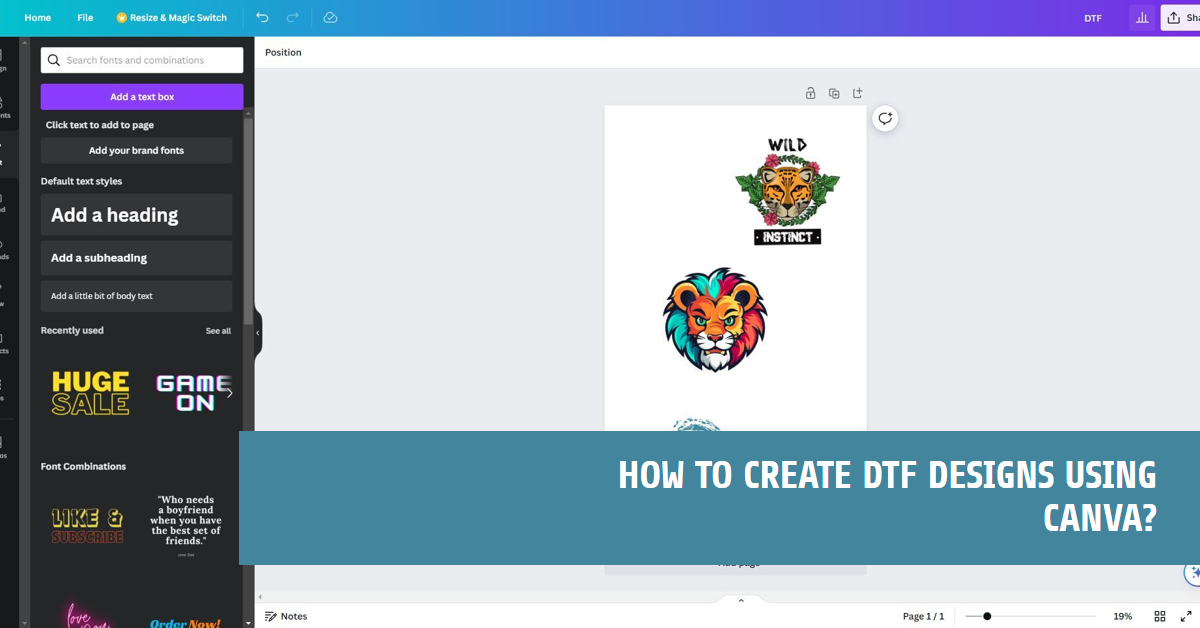Creating designs for direct-to-film (DTF) printing using Canva can be a surprisingly straightforward and enjoyable process, even for those of us who aren't professional designers. I've discovered that Canva, unlike traditional graphic design software like Adobe Illustrator or CorelDRAW, doesn't use conventional artboards. Instead, it offers a versatile canvas to craft your artwork, which can be an ideal space for creating custom DTF designs. Let me guide you through the steps I've taken to create stunning designs in Canva.
How to Make DTF Gang Sheet Using Canva

Step 1: Signing In and Getting Started
First things first, you'll need to access Canva. Head over to www.canva.com and sign into your account. If you don’t already have one, don’t worry creating an account is free and easy. Once you’re in, the intuitive interface of Canva immediately stands out.
Step 2: Initiating Your Design
Upon signing in, click on the "Create a design" button at the top right corner. This leads you to the center of Canva the design editor. It’s here that the magic begins.
Step 3: Choosing Your Design Type
Canva is incredibly versatile, offering a wide range of design types. You can select from options like social media posts, presentations, and posters. For DTF designs, I recommend choosing "Custom dimensions" to tailor the canvas to your specific needs.
Step 4: Customizing Canvas Dimensions
If you opted for "Custom dimensions," this is where you set your desired width and height. Canva is accommodating, supporting various units like pixels, inches, and millimeters. This flexibility is important for DTF gang sheet, where dimensions need to be precise.
Step 5: Exploring Design Possibilities
One of the aspects I love about Canva is its wealth of design templates, elements, images, and text styles. It’s like a stash for creativity. You can either search for specific elements or browse categories to find what fits your concept. This is where you let your creativity shine.
Step 6: Customizing Your Canvas
After choosing a template or starting with a blank canvas, the real fun begins. You can add and manipulate text, images, shapes, and backgrounds. I find this part particularly enjoyable as I experiment with different layouts and styles. The tools are user-friendly, making it easy to resize, move, and edit elements to suit your design vision.
Step 7: Saving and Downloading Your Design
Once you're happy with your creation, click on the "Download" button. Choose your preferred file format, like PNG or PDF, and download your design. This step is crucial for DTF printing, as the quality of the file determines the quality of the print.
Conclusion
Remember, Canva is more of a digital workspace rather than a traditional artboard. Its user-friendly interface and extensive design resources make it an excellent tool for creating designs, especially for those of us who aren’t professionally trained in graphic design.
In my experience, Canva simplifies the design process without compromising on quality. Whether you’re creating designs for personal projects or professional DTF printing, Canva offers the tools and flexibility to bring your ideas to life. Give it a try, and you might be pleasantly surprised at how easily you can create stunning DTF designs.